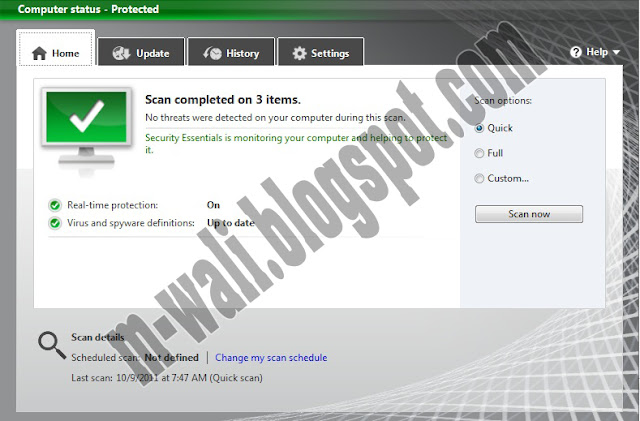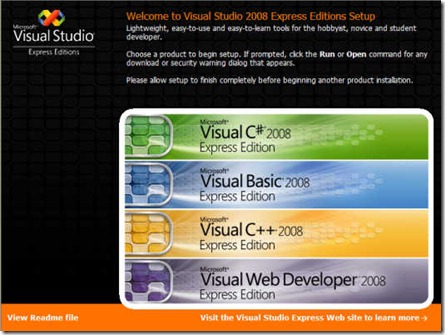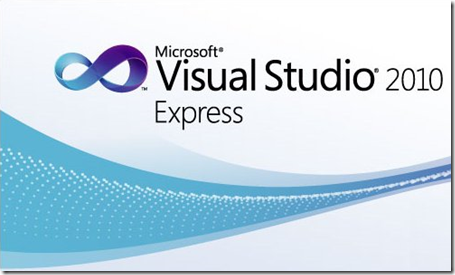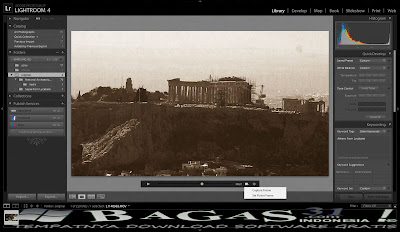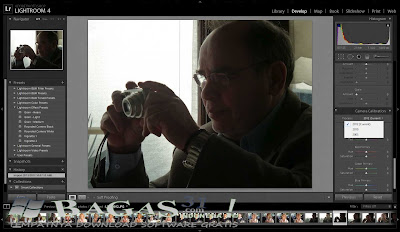Semangat Pagi teman-teman, kali ini saya akan share sesuatu yang
istimewa yaitu Collection Freeware to Create Bootable USB Drive to
Install Windows and Linux . Bagi teman-teman yang hobi untuk instal
ulang, atau mempunyai notebook tanpa DVD Room dan ingin menginstal ulang
sendiri notebooknya, tidak perlu khawatir karena disini saya akan share
beberapa software sekaligus yang dapat membantu teman-teman untuk
membuat bootable USB Drive untuk menginstal windows dan linux. Apa saja
sing software yang terdapat dalam Collection Freeware to Create Bootable
USB Drive to Install Windows and Linux ini? baiklah dibawah akan saya
jelaskan satu persatu software untuk membuat Bootable USB Drive ini:
Collection Freeware to Create Bootable USB Drive to Install Windows and Linux:
1. A Bootable USB
A Bootable USB is an easy to use application
designed to create a bootable USB drive to install Windows Vista, Server
2008 or 7. This will help you install the operating system on a
computer that does not have a DVD drive.
Requirements:
· A USB Drive (4 GB or more)
· Windows Vista, Server 2008 or 7 ISO image or DVD
· A USB Drive (4 GB or more)
· Windows Vista, Server 2008 or 7 ISO image or DVD
2. Isotousb
ISO to USB is a free and small software that can burn the ISO image file
directly to the USB drives, these USB drives include USB flash drives,
memory sticks and other USB storage devices, it also supports to create a
bootable USB disk with Windows operating systems. Freeware.
Burn ISO to USB Disk with Ease
The ISO image file is a popular image of the CD/DVD discs, an ISO
file can include all the content on the disc, this software can easily
burn these ISO files to a USB flash disk, makes it easy to carry and
use. The program's interface is very simple, you only need select the
ISO file you want to burn and the target USB drive, then click "Burn"
button, an USB disk that includes all ISO image data will be created.
There do not have any complicated settings, it is easy to use very much.
Bootable USB FlashDisk
This software currently only support Windows bootable disk, can work
with both BOOTMGR and NTLDR boot mode, can create USB disk with FAT,
FAT32, exFAT or NTFS file system. (When you are making a bootable USB
disk, suggest you choose the FAT32 file system.)
This program have be tested with WinXP, Win7 PE and WinXP PE bootable
ISO image files, it can work fine, the generated USB disk can normally
boot the computers. Only a small part of the machines can boot Win7, but
can not boot WinXP, these machines will display "NTLDR is missing", for
this problem there is no good solution currently.
3. Unetbootin Windows 575
UNetbootin loads utilities or installs Linux/BSD to a partition or USB
drive without a CD. It can use an existing disk image/kernel/initrd
file, or download a supported distro or system utility (such as Ubuntu,
Fedora, openSUSE, FreeBSD, PartedMagic)
4. WBICreator
A solution for creating bootable images of Windows 7, Vista or even XP
can be found in the form of the recenty released ASKVG tool, known as WBICreator or (Windows Bootable Image Creator). This portable utility creates a bootable ISO
disc image from the Windows setup folder from your
local, external drive (USB drive) or CD/DVD drive. The created ISO image
can then be burned (to create a bootable disc) using any disc burning
utility such as 7Burn, BurnAware, etc.
5. Windows7 USB DVD Tool
If you choose to download an ISO file (so that you can create a bootable file from a DVD or USB flash drive), copy your Windows 7 ISO file onto your media and, run the Windows 7 USB/DVD Download Tool. After you do this, you can install Windows 7 onto your computer directly from the USB flash drive or DVD.
NOTE: When you download the ISO file, you must copy the file onto a USB flash drive or a DVD to install Windows 7. When you're ready to install Windows 7, insert the USB flash drive into your USB port or insert your DVD into your DVD drive, and then run Setup.exe from the root folder on the drive.
6. WinToFlash 0.7.0048 Beta
WinToFlash is a handy
application that will help you transfer your Windows XP, Windows 2003,
Windows Vista, Windows 2008, Windows 7 setup from CD or DVD to flash
in a few steps. You can install your Windows from flash card, USB stick,
HDD, etc to your computer or netbook.
And this is not all it can do. WinToFlash can transfer your live CD/DVD to flash card, for example, BartPE. After all you can erase your Flash card and format it with you Windows for every day use.
And this is not all it can do. WinToFlash can transfer your live CD/DVD to flash card, for example, BartPE. After all you can erase your Flash card and format it with you Windows for every day use.
What's New in This Release:
· Bug with check disk unexpected error fixed
· Updated all language DLLs with new code
· WinToFlash Suggestor updated to latest version
· Bug with check disk unexpected error fixed
· Updated all language DLLs with new code
· WinToFlash Suggestor updated to latest version
7. Xbootvs1.0beta14
XBoot is a easy-to-use utility for creating Multiboot USB/ISO.You may
have seen many bootable ISO files like Linux live CDs , Antivirus rescue
CDs etc. XBoot can combine these ISO files in to one Multiboot ISO file
or create Multiboot USB in just few clicks.
Simply Drag and drop ISO files in to XBoot and click Create ISO or Create USB button.
Support for some ISO files have been added , support for some other ISO files will be added later on the request of users.
Simply Drag and drop ISO files in to XBoot and click Create ISO or Create USB button.
Support for some ISO files have been added , support for some other ISO files will be added later on the request of users.
8. YUMI v.0.0.6.1
YUMI (Your Universal Multiboot Installer), is the successor to
MultibootISOs. It can be used to create a Multiboot USB Flash Drive
containing multiple operating systems, antivirus utilities, disc
cloning, diagnostic tools, and more. Contrary to MultiBootISO's which
used grub to boot ISO files directly from USB, YUMI uses syslinux to
boot extracted distributions stored on the USB device, and reverts to
using grub to Boot Multiple ISO files from USB, if necessary.
Aside from a few distributions, all files are stored within the
Multiboot folder, making for a nicely organized Multiboot Drive that can
still be used for other storage purposes.
Semoga Bermanfaat, ^_^
Link Download
Collection Freeware to Create Bootable USB Drive to Install Windows and Linux (16,34 Mb)
Password : www.gigapurbalingga.com
Sumber : www.gigapurbalingga.com